Note!!
Before deleting a partition, you must be aware that deleting a partition deletes all information on the hard disk.
First, before deleting the partition, determine which partition is currently configured on the hard disk by displaying the partition information. To do this from the fdisk menu, select:
4 - Display partition
Once the partition information is displayed, check the defined “Type” of the partition. The type can be PRI DOS or NON-DOS:
PRI DOS = primary DOS partition
NON DOS = Non DOS partition
If an extended or logical DOS partition is defined, you can view this information to determine if a logical partition is defined in the extended partition.
EXT DOS = extended DOS partition
How to Delete a Primary Partition
If you have an extended or logical partition, you cannot remove the primary partition until the extended partition is wholly removed. See the next section for information on how to do this.
From the fdisk menu, select:
3 - Delete primary partition
1 - Delete primary DOS partition, select 1 to delete primary partition and enter volume label as shown above on your screen, if no volume label is specified just press enter.
How to Delete an Extended Partition
3 - Delete partition or logical DOS Drive
3 - Delete logical DOS Drive(s) in the extended DOS partition, select each drive letter to delete.
3 - Delete partition or logical DOS Drive
2 - Delete extended partition
![How to replace a Sentence on multiple posts [Wordpress]](https://www.silsentech.com/wp-content/uploads/2022/04/How-to-replace-a-Sentence-on-multiple-posts-Wordpress-280x210.jpg)
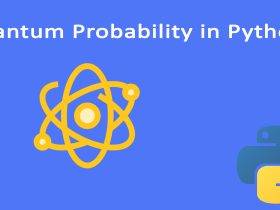
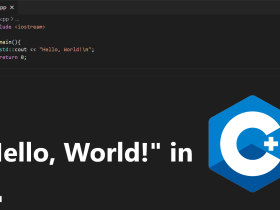
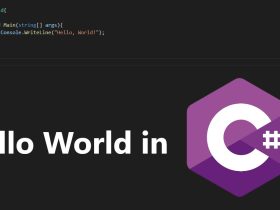
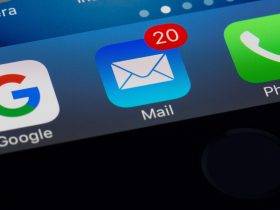



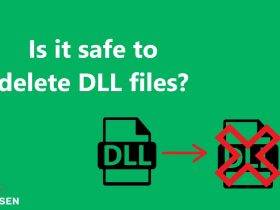



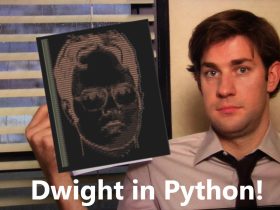

Leave a Reply