Quite a few of us have gradually switched from physical calendars to digital ones. Many different calendar programs are often part of the program packages we already use, for example, Google Calendar, Microsoft Outlook, Apple Calendar, Thunderbird, the built-in calendar app on the phone, etc.
But since we also have many different devices on which we want to be able to access the calendar, everything must be synchronized so that we see the same everywhere. So what do we do when the calendar doesn’t sync across computers, tablets, and mobile? We have a few solutions for that in this post. However, the problem can be caused by many different things that depend on which systems you use and which brands your devices (computer, tablet, and phone) are. So the list is not exhaustive, but here are a few suggestions of what you can try to do.
Make sure the device is online.
If your device (computer, tablet, or phone) is not connected to the internet, it cannot retrieve the current calendar and will therefore not be synchronized.
Use the correct calendar on the phone.
Many smartphones have a built-in local calendar which is not necessarily the same as the one you use elsewhere. So if it turns out that you create meetings in your local calendar on the phone, these will hardly appear elsewhere.
Sometimes people mistake the color markings the individual calendars have on the phone. These are not always the same colors as those you see on your computer. In many cases, it can be adjusted manually, but alternatively, you have to check whether it is the correct calendar you are using.
Some smartphones also have more than one calendar app built in. Make sure you use the same one every time. If you use Google Calendar everywhere, you can consider downloading Google’s own calendar app.
Check if you have the proper settings.
For your calendar to synchronize correctly, it is a prerequisite that you have the proper settings. Check with your provider (calendar system) how these settings should be and make any adjustments. If it is a work calendar and you work in a larger company or organization, you may need to get hold of the internal supporters to get it resolved.
Check how often your calendar app fetches data.
If your calendar is syncing but not as quickly as you’d like, it’s most likely because it’s set to fetch data less often than you’d prefer. In many cases, this can be set differently. You can usually choose from a range of intervals in minutes or set it to manual sync only.
Missing an Exchange server?
An Exchange server is often required for calendar synchronization via Outlook to work correctly. Therefore, it is also a prerequisite that this Exchange server is set up correctly.
![How to replace a Sentence on multiple posts [Wordpress]](https://www.silsentech.com/wp-content/uploads/2022/04/How-to-replace-a-Sentence-on-multiple-posts-Wordpress-280x210.jpg)
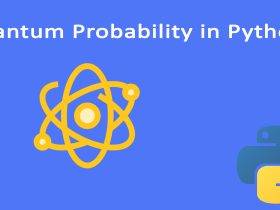
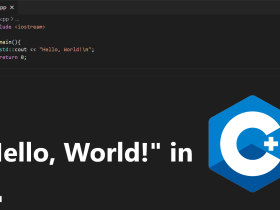
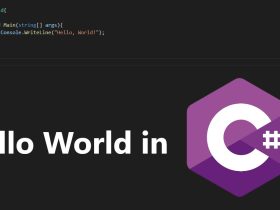
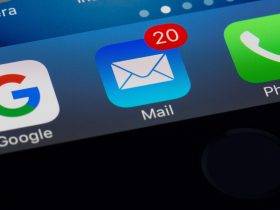



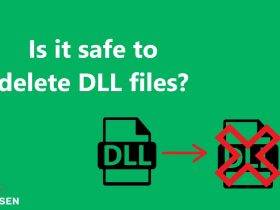



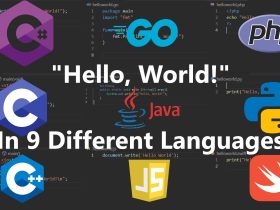




Leave a Reply